Mesh generation#
We have now covered the most basic aspects of setting up a problem in DOLFINx. We can now look into how to solve specific problems. Let us start with generating the computational domain.
Create a mesh with numpy arrays#
In DOLFINx, the mesh creation requires 4 inputs:
MPI communicator: This is used to decide how the partitioning is performed. It is usually
MPI.COMM_WORLDorMPI.COMM_SELF.Nodes: A set of coordinates in 1, 2 or 3D, that represents all the points in the mesh
Connectivity: A nested list, where each row corresponds to the node indices of a single cell
Coordinate element: A finite element used for pushing coordinates from the reference element to the physical element and its inverse.
We start by importing the necessary modules for this section
As an example, let us consider a simple two element mesh, of two straight edged triangles. We start by creating the four nodes that the grid will consist of
nodes = np.array([[1.0, 0.0], [2.0, 0.0], [3.0, 2.0], [1, 3]], dtype=np.float64)
Next, we define each cell by the index of the row each point has in the nodes-array
As we have seen in the previous section we use a finite element to describe the mapping from the reference triangles to the physical triangles described above.
c_el = ufl.Mesh(basix.ufl.element("Lagrange", "triangle", 1, shape=(nodes.shape[1],)))
Finally we create a mesh object by calling dolfinx.mesh.create_mesh() with the
aforementioned inputs
domain = dolfinx.mesh.create_mesh(MPI.COMM_SELF, cells=connectivity, x=nodes, e=c_el)
Visualizing the mesh#
The mesh can be visualized with Paraview or Pyvista.
Press the drop-down button to inspect the code for visualizing the mesh
The mesh we created above is visualized as
2025-10-30 19:20:09.868 ( 0.593s) [ 7FA37F92C140]vtkXOpenGLRenderWindow.:1458 WARN| bad X server connection. DISPLAY=
Higher order meshes#
As we use a finite element to describe the mapping from the reference element to the physical element, we can use higher order elements to describe the reference element, giving us the possibility to create curved meshes. In the following example,w e will create a single cell mesh (triangle) using a second order Lagrange element.
This finite element has a total of 6 degrees of freedom, and we will use the standard dual basis:
We will create a set of six nodes, where we follow the ordering of the dual basis functions
nodes = np.array(
[[1.0, 0.0], [2.0, 0.0], [3.0, 2.0], [2.5, 1], [1.5, 1.5], [1.5, -0.2]],
dtype=np.float64,
)
connectivity = np.array([[0, 1, 2, 3, 4, 5]], dtype=np.int64)
The input node ordering
We follow the node ordering of DefElement for the input order of the nodes.
If you are reading in data from another format (VTK or GMSH), you can use the functions
dolfinx.io.utils.cell_perm_vtk() or dolfinx.io.utils.cell_perm_gmsh()
to get the map from the ordering of the nodes
from the aforementioned formats to DOLFINx. You would apply this as
connectivity_dolfinx = connectivity_vtk[cell_perm_vtk(...)]
connectivity_dolfinx = connectivity_gmsh[cell_perm_gmsh(...)]
To convert from the DOLFINx ordering to either VTK or GMSH, you would use the inverse permutation
with np.argsort(perm_vtk(...)).
With this in mind, we can create the DOLFINx mesh
c_el = ufl.Mesh(basix.ufl.element("Lagrange", "triangle", 2, shape=(nodes.shape[1],)))
domain = dolfinx.mesh.create_mesh(MPI.COMM_SELF, cells=connectivity, x=nodes, e=c_el)
Questions/Exercises#
Where are the point evaluations \(l_3, l_4, l_5\) located in the reference triangle?
Which entities do we associate each functional with?
Can you make a visualization script for the push forward from the reference element to the a physical element, as done in Example: Straight edged triangle?
Press the following dropdown to reveal the solution to exercise 3.
Expand the next dropdown to see how to plot the nodes on the reference and physical cell
<matplotlib.collections.PathCollection at 0x7fa316bca180>
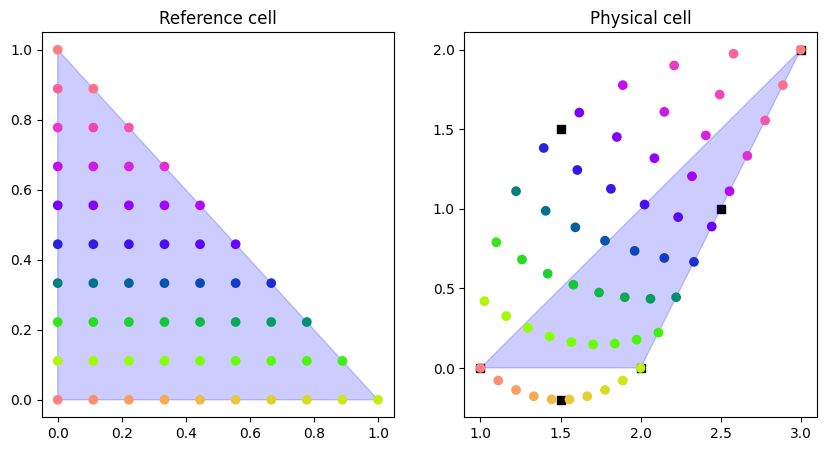
We use the convenience function from above to visualize the mesh with Pyvista
plot_mesh(domain)